Teams
Org Settings
You can customize the behavior of SalesMagic for all of your users through the Edit Settings menu in the organization menu of the nav bar. This is only available to users with a Manager or Admin role.
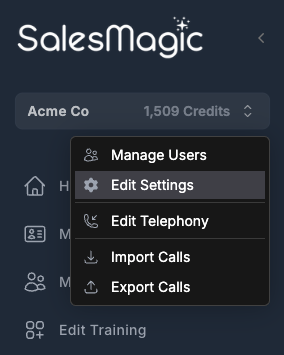
This will open the organization settings dialog, which looks like:
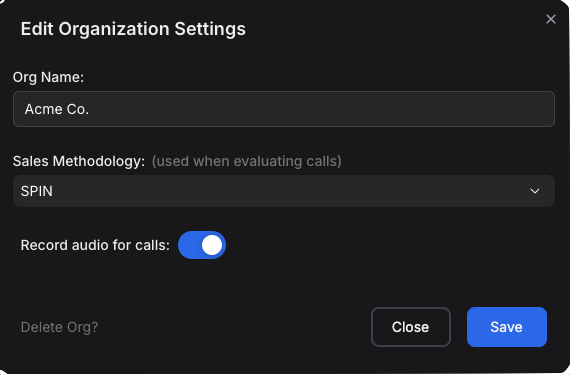
The available settings include:
Org Name: This is the name of your company or organization. It will appear in various places in the SalesMagic UI, most prominently in the nav bar.
Sales Methodolog: Specifies the standard sales methodology that will be used to analyze all user calls and to derive a score for each call. For more details, see the Sales Methodology documentation.
Email Notifications: This setting determines whether an email will be sent to users in various cases, such as after every call they make or when a training module is assigned to them. By default, all email notifications are enabled.
The "Do not send email for manager invites/assignments" setting lets you turn off email when a manager or admin takes an action on behalf of a user (such as adding new users to the org or assigning a training module to them) but keeps email notifications on for actions that users taken themselves (such as making a call with a prospect or self assigning a training module). Selecting this option will also have the effect of changing all "Invite User" operations into "Add User" operations, i.e., users will be immediately added to your org without an invitation email being sent to them.
Note that even selecting "Do not send any email notifications to users" will not disable all emails sent by SalesMagic. For example, sign-in emails will still be sent by the Sign In page, and notification emails will also be sent to all admins whenever a charge is made against a credit card.
Record audio for calls: This setting determines whether the audio for each user's call will be recorded and made available for playback on the Call Details page. This setting is turned off by default, and is only accessible to organizations that are subscribed to the Professional or Enterprise plans. For more details, see the audio recordings documentation.
Webhooks: SalesMagic's webhook feature can send data to external systems whenever certain events happen. For example, it can be used to send real-time notifications of any of your users' calls to your company's Teams or Slack channel. Or to an LMS (Learning Management System) to collate and track all of your sales team's activity. This feature is only accessible to organizations that are subscribed to the Professional or Enterprise plans. For more details, see the webhooks documentation.
Webhook Formatting: By default, the data for each event will be sent to your webhook in a raw JSON format. However, SalesMagic also provides some formatted templates that are meant to integrate well with certain external systems, such as Microsoft Teams or Slack.
Delete Org: If you wish to delete your organization, you can click on the "Delete Org?" text link and it will change into a delete button. Clicking this button will delete your organization, all of your users, all of your call data, training data, etc. It will also unsubscribe you from any payment plan. This operation cannot be undone!