Import/Export
Import Calls
The Import Calls option lets you create calls in SalesMagic from pre-existing audio recordings of sales calls. The resulting calls have all the same analysis and functionality as a regular call. They will also be tagged as having been imported so that you can differentiate them from other calls if needed.
This feature is accessible via the org menu by users with a manager or admin role. Sales reps cannot access this functionality.
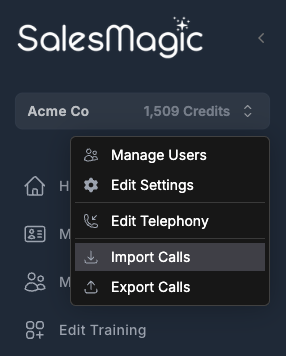
Selecting this menu option will open the Import Calls dialog. From here you select the files to upload either by dragging and dropping them on the highlighted area, or by clicking on the same area and using a file browser to select the files.
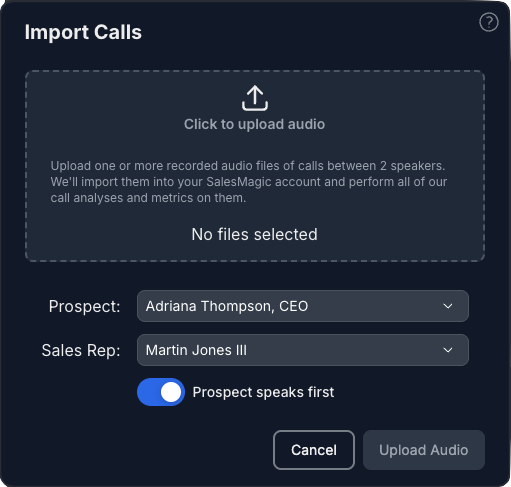
Imported audio files are automatically transcribed and the separate speakers are identified. You can specify which prospect in your org to associate with the prospect side of the conversation, and which user in your org to associate with the sales rep side of the conversation. Note that the calls will be associated with the account of the user you select.
Note
Importing recorded audio files will consume your org's credits based on the duration of the audio, just like a regular call within SalesMagic.
Individual audio files are limited to a maximum of 2 GB in size. Most common file formats are supported for the audio files, including:
- MP3
- MP4
- MP2
- AAC
- WAV
- FLAC
- PCM
- M4A
- Ogg
- Opus
- WebM
Pressing the Upload Audio button will start the process of uploading each of the audio files that you provided. This involves transcribing them to produce a text transcript, figuring out which lines were spoken by the prospect or the sales rep, and then performing the regular call analysis and metrics calculations.
By default, SalesMagic will assume that the prospect is the first person to talk in the audio recording. However, if the user actually talks first in your audio file then you can simply turn off the Prospect speaks first switch.
Upon completion, you will be taken to a page showing the details for the imported call (if you only provided 1 file) or a page that shows all calls for the user you associated the imported calls with (if you provided more than 1 file).