Prospects
Edit Prospect
The Edit Prospect dialog lets you change the details for an existing prospect. The dialog shows a headshot image for the prospect, key properties, and additional prospect details.
This dialog lets you customize a prospect for your industry, or for a specific training module. For example, you could customize the Objection to New Tools property to customize how the prospect may raise objections, for use with the Objection Handling training module.
You can also make the prospect easier or harder to sell to by changing their difficulty level.
Headshot Image
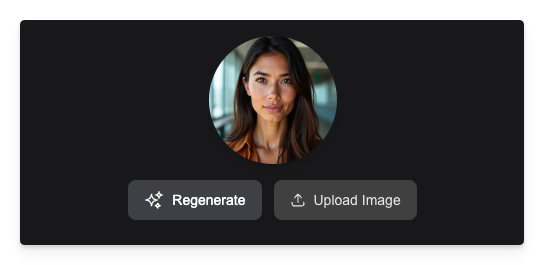
A headshot for the prospect is shown at the top of the dialog. This image is created using generative AI by default. You can click the Regenerate button to create another headshot, or the Upload Image button to provide your own image for the prospect. Be sure to click the Save Prospect button once you are happy with the results.
When generating a new headshot, SalesMagic will use the prospect's age, gender, and nationality to create a random image. You can influence the generative AI process by providing hints in the "Physical Description" field under the "Additional Information" section. Some example hints you can use to direct the image generation process include:
short purple hairorlong blonde hairrestaurant backgroundorforest backgroundno glassesorround glassesshirt and tieorred casual clothingfit body typeorcurvy body type
Persona Properties
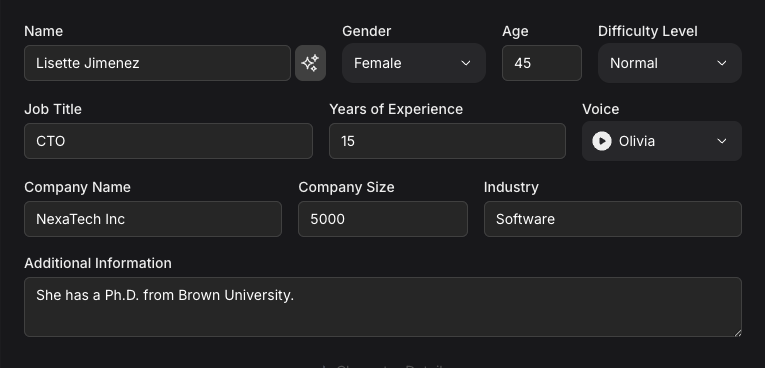
SalesMagic provides fine-tuned control over your prospect's personality and background. Your prospects will deliver increasingly realistic experiences as you add context to their definitions.
Fields are grouped, and include the following:
- Name: The name of the prospect. You can use the button next to the name to use generative AI to suggest new names for the prospect if you need some inspiration.
- Gender: The gender of the prospect. This will affect the headshot image generation for the prospect and the available set of synthetic voice names.
- Age: The age of the prospect. This will affect headshot image generation.
- Difficulty Level: How open the prospect is to making a purchase. Easy prospects are more collaborative and helpful; whereas hard prospects are more terse and skeptical. We recommend starting with easier prospects for new hires and then ramping up to morew difficult conversations as reps gain confidence and experience.
- Job Title: The position of the prospect at their company
- Years of Experience: How many years the prospect has been working in their industry.
- Voice: The synthetic voice that's used for the prospect during a call. The list of voices available will change based on the gender of the prospect. You can press the play button within the pulldown menu to listen to a sample of the voice.
- Company Name: The name of the company the prospect works for. This can be a real company name or a made up name.
- Company Size: The number of employees at the company.
- Industry: The general industry that the company works in.
- Additional Information: Custom information that you can provide to customize the background, behavior, or attitude of the prospect. This might include their knowledge of competitive products, or market understanding to mirror your live prospects.
Mirroring your Prospects Knowledge and Behavior
SalesMagic supports adding deep contextual information to your prospect's profile to ensure the most realistic conversational experiences for your reps. For example, adding common KPIs of your ideal customer profile, or common market challenges and goals, will ensure a targeted conversation that mirrors your selling environment and the behavior of your prospects.
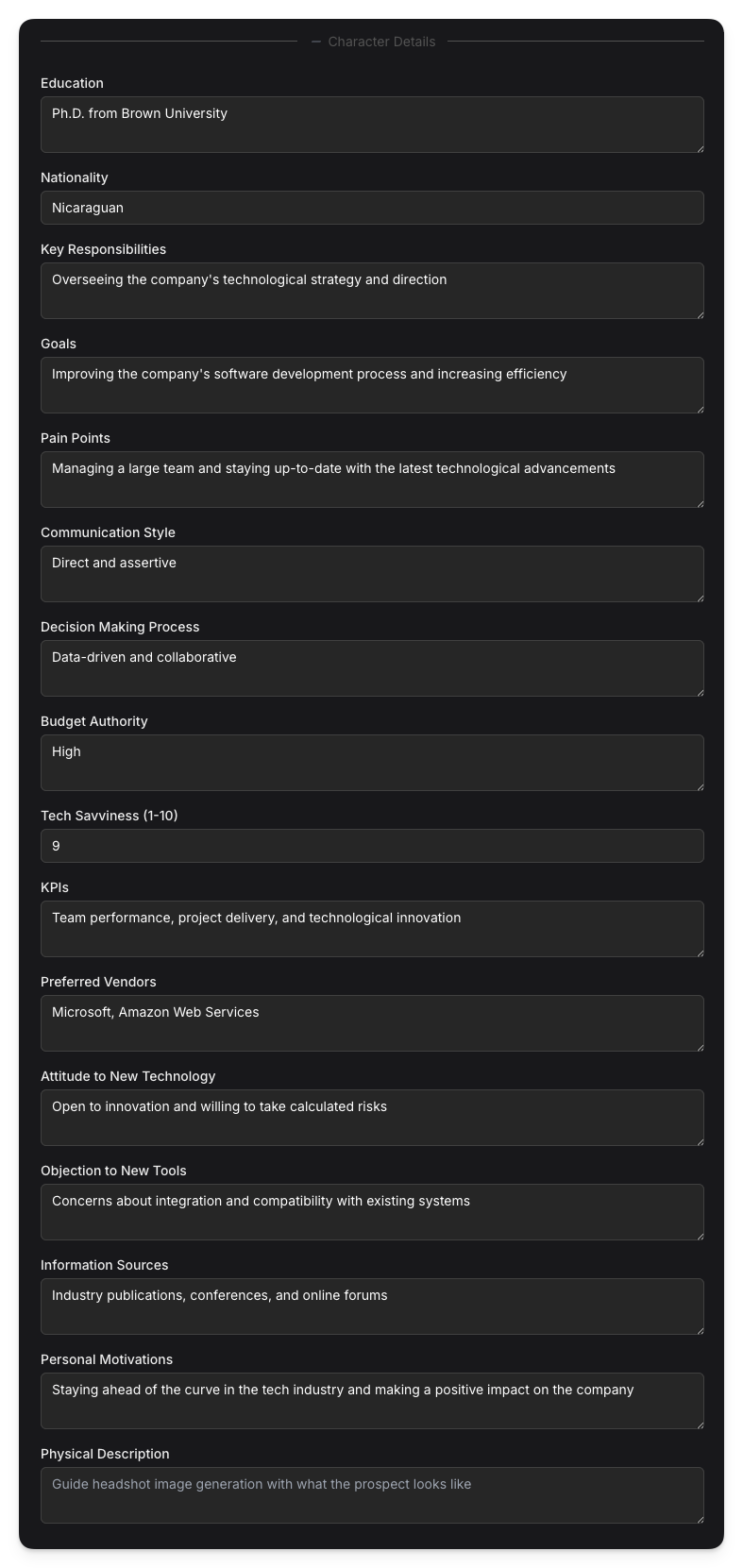
Hint
Try modifying the pain points and challenges fields to surface real-life conditions of your ideal customer profiles in conversations.